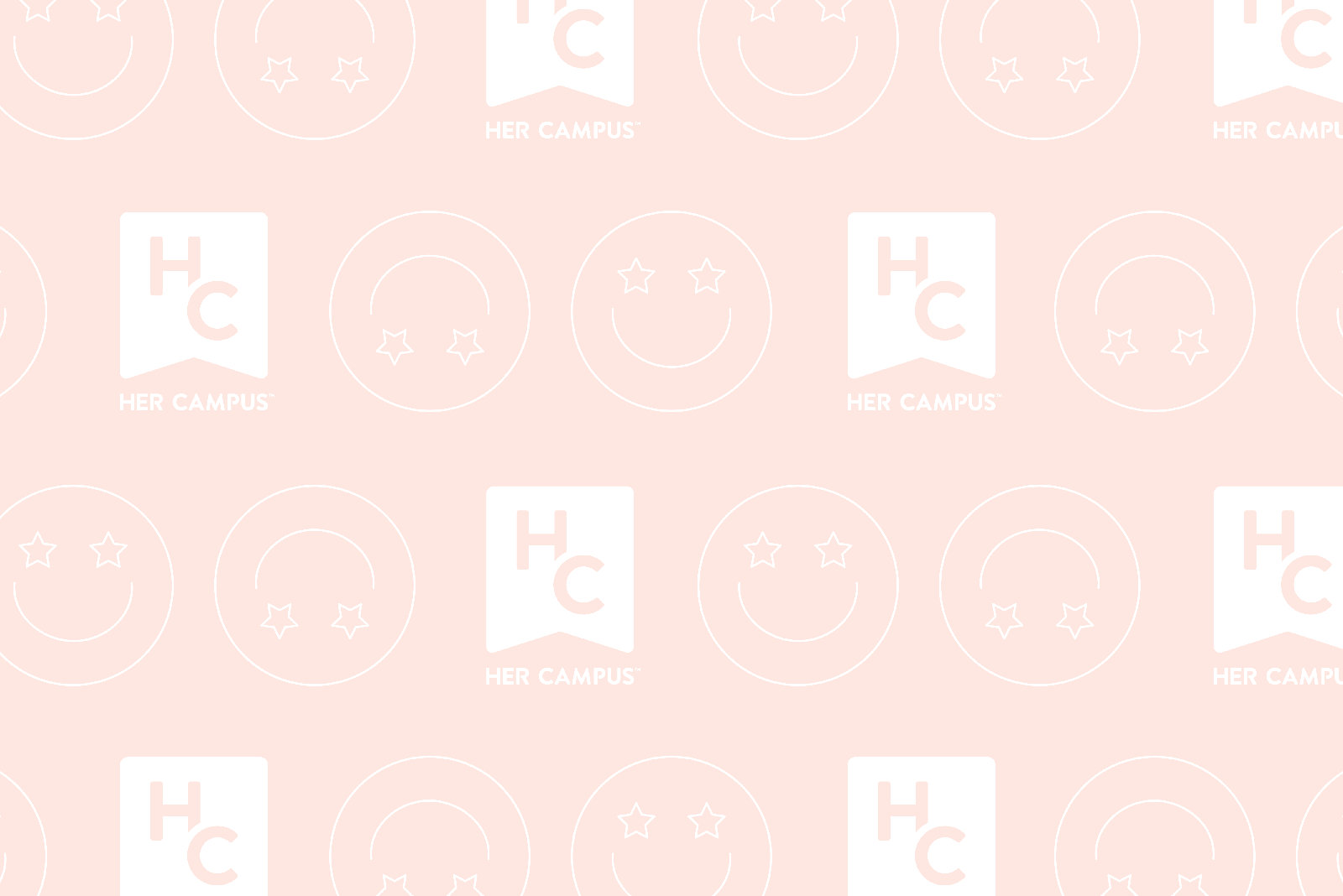Don’t you just hate it when your laptop goes whacko on you during finals season? Well that’s exactly what my “trusty partner” did towards the end of last semester – randomly shutting off, blue-screening, error messages popping up left and right… all that fun stuff. While I attended to the matter in a semi timely fashion once the semester ended, I approached the task on hand with much hesitation; after all, I don’t have much experience in picking a laptop (the last time I bought a laptop was at least 5 years ago, and back then, I didn’t know better than to only listen to the salesperson, and I picked my “perfect” laptop out based on mostly looks…). Thankfully, my journey to picking up a new partner was guided with many real and virtual friends, so follow along as I share my tips for making your next search for a new laptop an easier one!
1. Know what you need.
There are laptops made for gaming, for business only, for portability with slightly reduced performance, for optimal graphics – there are so many options that it will simply be impossible to view them all. So instead of starting with a browse-through, start by thinking about what you’ll need the laptop for, what’s your price range, and most importantly, what are some of the most basic specs you want on your next laptop, whether that is a screen size, or weight (as you can search for ultrabooks if minimal weight is a priority).
2. Do your research.
Yes, salespeople at BestBuy can be great and be well-versed in product knowledge, but they can also be simply reciting numbers and specs they don’t quite understand, so it’s really important to do your own research. Run a quick Google search with the keywords and needs you came up with, and start picking out laptops that catch your eye. Then look at the specs – wait, hold up, what do all these numbers mean? If you’re like me, who knows close to nothing about computers other than how to use them, now’s the time to READ REVIEWS! Don’t discriminate and read any kind of review you can get your hands on, from tech magazines to customer reviews on Amazon. These reviews will give you much more concrete sense of product performance, such as the brightness of screens, the feeling of the touchpad, the quality of speakers, than a bunch of numbers and measurements on a list could.
3. What RAM and processor do I need?
I’ve always heard that RAM and processor are important when looking at computers, but I’ve never known what they meant until now. At the beginning of my journey, I was full of questions like: what do these things do, why do they matter, and which ones will I need? Luckily, there are forums, and borrowing the analogy of an Anonymous Quora user (thank you!), I now present you the quick answer to those questions. Think of the processor as a train and the RAM as a set of rails that connect two cities – the more trains you can run, the more things you can do. In other words, the duo will determine how fast your computer will run, how long it’s going to boot the computer up, how quickly applications open and switch between one another, how many applications (and most importantly, browser tabs!!) can run at once without significant lagging and the list goes on. The important thing here to keep in mind is that one cannot be without the other: your computer won’t run well if it has an amazing processor but low RAM, and vice versa. With that said, here’s a simple guideline as to which pairing you’ll most likely need based on your use of the laptop:
- For light browser usage, you can get by with an i3 processor and 4gb of RAM
- For common usages (semi heavy duty browsing, running programs like Photoshop, everyday use, school use and light gaming), an i5 processor and 8gb of RAM will be good
- For heavy duty gaming and 3D rendering/animating uses, you’ll need an i7 processor and at least 16gb of RAM
4. Miscellaneous
Being so used to our laptop means we are most likely than not, desensitized to all the little miscellaneous features on them, and are taking them for granted as being basics across all laptops, yet that is far from the case. So make sure to take note of all the small features and see if they are also on your prospective laptop! Here’s a few items I gathered that you might want to check for: CD/DVD drive, how many USB ports there are, whether there are USB 3.0 and HDMI ports, whether the keyboard is backlit and whether if it has a numeric pad or not, whether the laptop has the option of a matte versus glossy screen – these are all features you won’t know you miss until they’re gone!
5. Haggle!
Now this tip will only be available if you’re shopping in store. When buying your laptop, see if the salesperson can throw in a discount deal with programs such as Microsoft Office, or some free accessories. Any deal is a good deal! And don’t forget to ask if there’s any student discounts!
Here’s to happy buying!
Image Source: http://bpc.h-cdn.co/assets/16/51/980×490/landscape-1482186874-best-laptops-2016.jpg