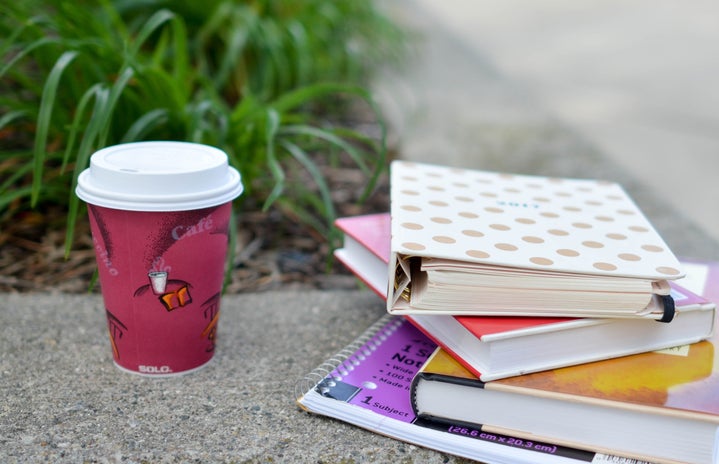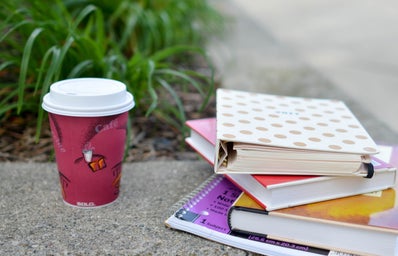Microsoft Office OneNote 2010 is a digital notebook that helps students (and non-students) easily organize their notes, to do lists and other pieces of information. The program is incredibly easy to use and a search engine allows you to find what you’re looking for quickly. You can even share one of your notebooks with others online! Basically, OneNote works exactly like that spiral notebook that you take to class with you every day, but with added non-paper benefits.
To get started with OneNote, simply go online and download the newest version of Microsoft Office Home and Business 2010. Then, create your first notebook! An online tutorial has been designed to help walk you through those first few steps, but given the straightforward nature of the program, you should get used to it pretty fast.
Once you’ve created a notebook, play around with the features a bit. You can insert new tabs in the notebook, and you can insert new pages under those tabs. You’ll be able to see each of those pages on the right side of the screen. Then, on each page, you can make typewritten notes or handwritten notes (using the draw tool), highlight your notes or even insert photos and shapes.
As someone who obsesses over taking meticulously neat, handwritten notes during my classes, I admit that I was a bit skeptical about OneNote. I am attached to my planner and love crossing items off of my To Do lists, and I didn’t think that a digital version of a notebook was going to do it for me. But collegiettes, I was wrong!
OneNote allows me to make a new page for each day’s notes. Those notes then turn into a list of tabs with titles, and I can go back and free-hand highlight the important points in the notes using the digital highlighter on the “draw” tab. OneNote also allows me to make to do lists each day, even featuring little boxes that I can put next to each item (using ctrl1) so that I can check off the task when it’s done!
Because OneNote looks like a blank piece of paper, you can click anywhere on the page to start your notes. This allows you to orient your notes however you’d like, and to add new text boxes to your notes whenever you need to.
Another one of my favorite OneNote capabilities is called “Screen Clipping,” which allows you to take a screen shot and add it to your sheet of notes. If you’d like a snapshot of a PowerPoint slide to accompany your class notes, all it takes is one click.
Not only does OneNote allow you to create one notebook, you can create multiple! You can have a personal notebook (it’s like a digital version of that journal you try to keep!), a notebook for classes, and a notebook for other topics like Recipes or To Do Lists. You’ll notice that, just like with a real notebook, you can make tabs in each notebook, and pages and subpages under each tab. To help you get started, you can download and customize this free OneNote 2010 student planner straight from the Microsoft Office website.
Overall, OneNote is a collegiette’s dream. The program makes it easy to take notes in class and to keep your class materials organized. You can share those notes with other classmates, add PowerPoint slides onto your sheet of notes, and start a new notebook for each class. Go to the Microsoft Office website to try your free trial today!