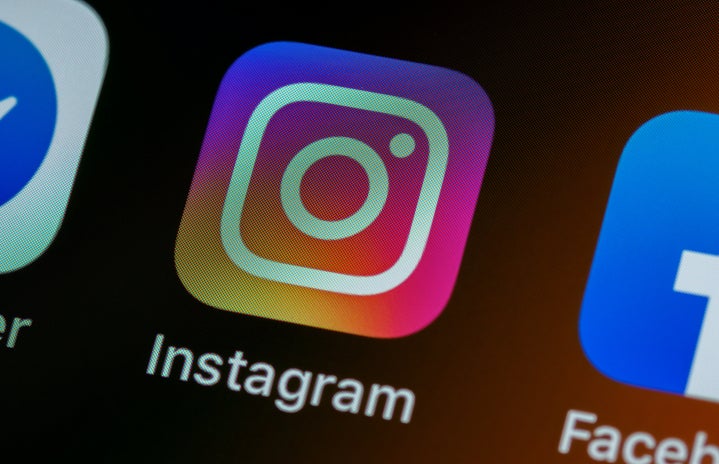Don’t have enough time to read the whole guide? You’ll be well on your way to making fantastic Instagram photos with my two personal favorite all-around apps, Frametastic and LINE camera, which accomplish the two fundamental photo-editing tasks — creating multi-frame compositions, and decorating pictures — required for making the perfect Instagram photo!
Between my dozens of photo apps, my multi-step editing process, and my endless Instagram feed, I think it would be fair to call me just a tiny bit obsessive when it comes to Instagram. Since my friends constantly ask me which apps I’m using for editing my photos, I figured I’d write up my top picks and tips for everyone’s benefit! I’ll walk through each app and give a bunch of step-by-step examples for how to achieve a certain effect, referencing the apps I’ve written about throughout this article.
Note: I use an iPhone, so these are all iPhone apps. However, some of them are available in the Android market as well, and I’ve noted where that applies.
Apps for making multi-frame or collaged layout pictures
A multi-frame layout lets you put 2, or 3, or even more photos next to each other in a single final composition. You end up with a 2-in-1, 3-in-1, etc. kind of photo. Think photobooth strips! The key to finding the best multi-frame app is to find the one that has the frames that fit your needs and the configuration options to give you flexibility in how to use them. Don’t worry too much about apps that boast about how many frames are available; chances are, you’ll use just a few of these frame options over and over again (Except when you simply have to post something with an ungodly number of frames). In general, what you will really need is the ability to change the thickness and color of your frames.
Frametastic – Free; $0.99 in-app upgrade adds more frames
Frametastic is my go-to framing app that provides all the most common layouts I typically use. It also lets me change the thickness and curvature of the frames and it has a couple preset colors. Of all the framing apps I’ve tried, I find this one the most intuitive and simplest to use, and it still provides the vast majority of the framing scenarios I need.
PROCESS: Click the image above to walk step-by-step through the process with me! Original images brought into Frametastic in separate frames; applied effects using Frametastic; added cosmic overlay using Lumie; toned down cosmic effect using PicMix
Diptic – $0.99 (also available for Android)
If you’re willing to pay for your apps, this one is similar in its capabilities to Frametastic, but Diptic can also let you add basic effects to your photos and drag frames to custom positions. For example, if you wanted to start with two equally sized horizontal frames making up the canvas, you could drag down the separator frame edge in the middle to end up with a larger frame on top and a narrower one below. The only thing Diptic didn’t get right is the incredibly long time it takes to save a photo.
PROCESS: Click the image above to walk step-by-step through the process with me! Original image brought into Diptic in 3 separate frames; resized; effects applied; saved to library; added bokeh using Bokehful
Pic Collage – Free (also available for Android)
This app allows you to make a virtual collage out of photos from your library, Facebook, or the web. It’s very useful for compositions featuring an overall background image with additional pictures stuck on top! There are plenty of options for cropping stickers or configuring borders and shadows.
Set one image as the background of the collage and added additional ones on top using Pic Collage; added text using Pic Collage
Poly Frame – $0.99
For the elusive diagonal frame, I use the app Poly Frame. This is a rare layout that doesn’t appear in any of the free multi-frame apps I’ve tried. I’ve also occasionally used the other unique polygonal layouts offered by this app.
Left: Used diagonal frame layout in Poly Frame. Right: Used multi-frame layout in Poly Frame, adjusting the frames to a custom position to best fit picture needs.
Frame Magic Lite – Lite version is free; $0.99 full version includes additional frames
From the creators of Poly Frame, this app allows you to present photos in a photo booth-like stacking, and adjust the exact sizes of each frame. You can also customize the frame background as a color, pattern, or other image entirely.
Set one image as frame background and stacked three separate photos on top in Frame Magic; added text and bokeh in LINE camera
[pagebreak]
Apps for decorating pictures and manipulating effects
This is the fun part. Adding a tasteful shower of sparkles or cute heart in the corner can give your photo a nice finishing touch. The following apps all offer different decorating methods, so try them all!
LINE camera – Free (also available for Android)
Bring on the “awws” with LINE camera’s extensive stamp library, which they constantly update with more additions! This app also has one of the largest collections of frames and picture effects I’ve ever seen. You can also add text to your image, paint with a finger, and add other effects. All in all, this is my go-to app for any decoration work I want to do with my pictures, and thus makes it into my photo editing workflow 90 percent of the time. Note: there are a LOT of apps out there with extensive stamp libraries as well, so feel free to try them out, but I’ve found that LINE camera has by far the best collection and, with its other functionalities, destroys the competition.
Left: Added bow and frame in LINE camera; finalized with filter in Instagram. Right: Added bunny ears/hat/crown and frame in LINE camera
Snapeee – Free (also available for Android)
Snapeee is my runner-up to LINE camera when it comes to stamps and decorations. I particularly like the bling and flower stickers.
Added decorations in Snapeee
Lumie – $1.99 (also available for Android)
Lumie is a great app for adding “bokeh” (a Japanese word referring to light blurs, dots, or halos) to your photos. It has a good selection of shapes ranging from dots to hearts to stars and even cosmic patterns. The only downside to this app is that the bokeh are fixed images that cannot be moved around much or resized at all, so sometimes they end up covering important parts of the picture. But, when used well, Lumie can make your photos look beautiful.
Added bokeh using Lumie
Bokehful – $0.99
Bokehful is quickly becoming a favorite app of mine because you draw on the bokeh yourself in any color combination you want, and in four different shapes (dot, heart, star, and diamond). This means you can apply bokeh only exactly where you want it to appear. Unfortunately, you can’t customize the size or rotation of the bokeh, but this usually doesn’t make or break a photo.
PROCESS: Click the image above to walk step-by-step through the process with me! Original image brought into Frametastic in 2 separate frames; one image flipped horizontally; frame border removed; added bokeh using Bokehful; applied final filter in Instagram
Picfx – $1.99
Similar to LINE camera in its all-around multifunction capabilities, Picfx has a truly extensive offering of frames, bokeh, textures, and special effects options (but no cute stickers, unfortunately). While applying any manipulation to your photo, you can adjust its orientation and opacity, as well as layer additional manipulations on top, to produce a highly customizable result. Hello, efficiency!
Added tiny heart bokeh using Picfx
PicMix – Lite version is free; $0.99 full version is necessary to save pictures in an Instagram-compatible size
For the hardcore perfectionist photo editor who needs to get effects exactly right, it’s extremely helpful to have PicMix handy. This app allows you to layer two photos on top of each other and use a brush tool to erase parts of the top layer, thereby blending the two photos. I use this app when I apply an effect I like, but it’s a bit too harsh for my taste. To tone it down, I layer the original photo underneath and simply brush away parts of the top layer (there’s also an additive brush so you can effectively undo your erasing). You can adjust the opacity of the erasing brush to get a very precise finish. I’ve found that using PicMix after Lumie is an extremely effective combination, since Lumie’s effects are a bit too all over the canvas.
PROCESS: Click the image above to walk step-by-step through the process with me! Made multi-frame layout in Frametastic; added bokeh using Lumie; re-opened in Lumie to add more effects; toned down effects using PicMix to blend resulting picture with original multi-frame picture
LensLight – $0.99
To add lens flare, rainbows, light leaks, and even lens scratches to your pictures, fire up LensLight! Tons of customization options, including resizing and recoloring each effect, enable you to give your pictures that extra quirky touch you can’t get with any other photo filter effect sets. LensLight is a great finishing app for your editing workflow!
PROCESS: Click the image above to walk step-by-step through the process with me! Made multi-frame composition using PolyFrame; added glow spots using LensLight; applied final filter in Instagram
…and then there was FilterMania 2 – Free
With FilterMania 2, you can superimpose fall leaves swirling around you. You can add a flock of birds overhead. You can pretend you’re suspended in The Matrix. And you can do much more! This app will allow you to add crazy things to your photos—it’s not for the straightedge Instagrammer. It has, hands down, the most extensive collection of photo manipulating effects I’ve ever seen due to its “download to get more frames” model: it comes with a few default effects, but you can add literally hundreds more by browsing the filter gallery and downloading to your heart’s delight!
Combined several different filters together using FilterMania 2
And that’s a wrap! Feel free to leave a comment if you’ve tried out other great picture-editing apps that you think we should feature, and Happy Instagramming!