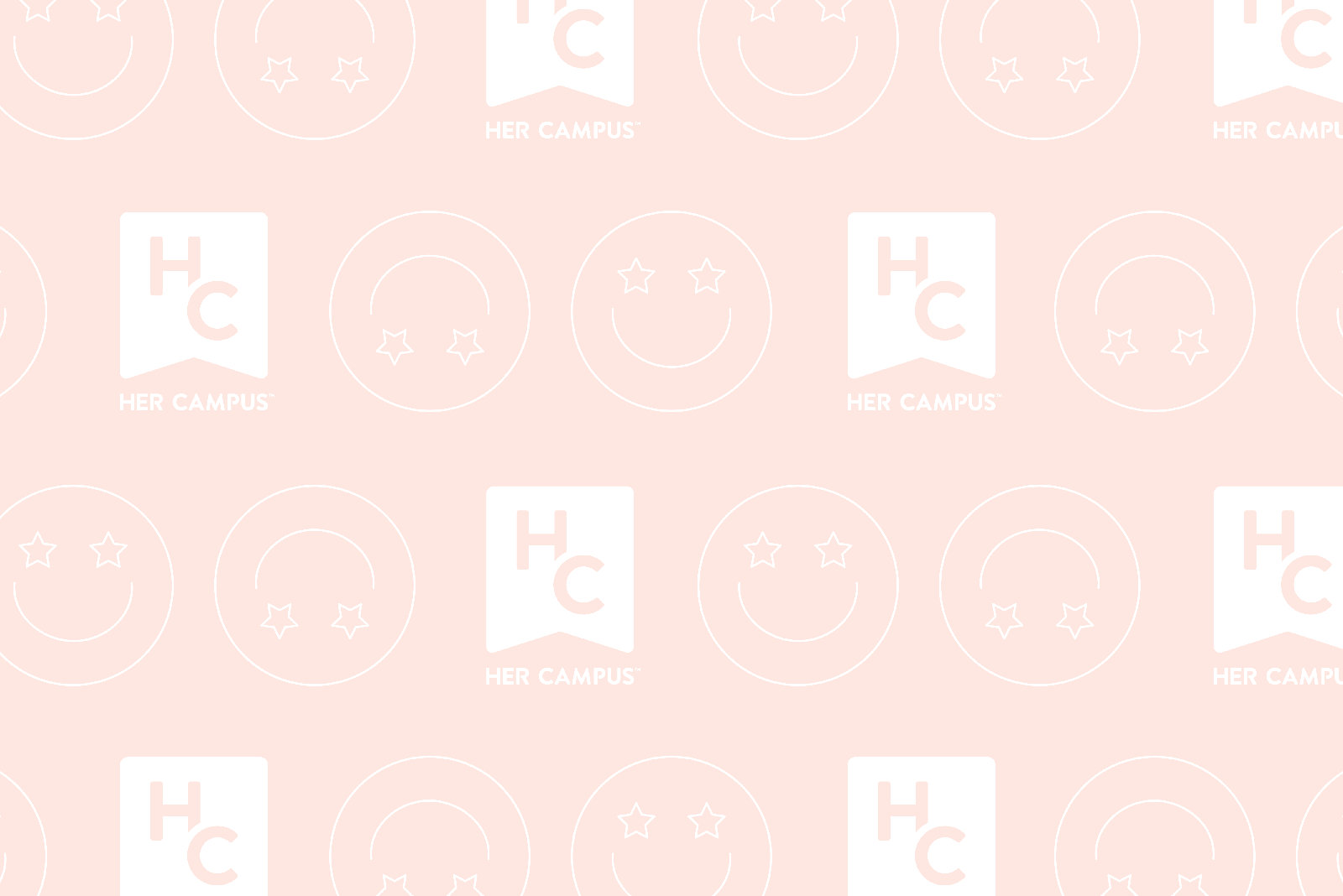Have you ever sent an email that you desperately wished had not been sent? Have you been anxious about whether your emails have been read yet? Have you ever been lost in the tons of emails that you receive every day? If the answer to any of those is yes, then you are in the same boat as most of other Gmail users. Here are three solutions to the aforementioned problems:
1) Accidentally sent an unfinished email? Hit Undo Send!
We have all at least once sent an email that we wished hadn’t reached the recipient. How to stop that from happening? The easiest way is to Undo Send! Here’s how to enable this feature:
– Log into Gmail.
– Click the gear in the top right.
– Select Settings.
– Scroll down to “Undo Send” and click Enable.
– Set the cancellation period (the amount of time you have to decide if you want to unsend an email).
– Click Save Changes at the bottom of the page.
(taken from https://support.google.com/mail/answer/1284885?hl=en)
From now on, any time you want to cancel sending an email, all you need to do is to click “Undo”. Be careful! If you don’t select Undo within the time limit, your email will be sent!
2) Wonder if your email has been read? Use Sidekick!
Sometimes we send out an important email, wait for ages and hear nothing back. How can we know if the email has been opened or a follow-up email is needed? With Sidekick (a Google Chrome extension), your problem is solved.
With a free Sidekick accounts, you can:
– Track if your emails have been opened (with no limit of emails).
– Track unlimited link clicks.
– Receive unlimited real-time notifications.
– View your previous activities at app.getsidekick.com/stream until you reach 200 notifications.
To install Sidekick, you first need to register an account at https://getsidekick.com/. Then follow the instructions step-by-step until you’ve successfully installed Sidekick to Google Chrome. After that, log into your Sidekick account.
Now, every time you want to track an email, click “Track email with Sidekick” and you’ll get real-time notifications. There’s no need to worry because the recipient is not aware that the email is being tracked.
The best thing about Sidekick is that you can track unlimited emails without paying any fees!
3) Need to neatly categorize your emails? Let’s label emails!
Gmail offers fabulous ways to organize emails. One of them is to label emails. Here’s how:
– Log into Gmail.
– See which emails you want to be put together. Click all the squares next to those senders’ names.
– Click the icon Move to in the toolbar.
– Type in the box the name you want, click “Name (create new)”.
(Taken from https://support.google.com/inbox/answer/6067566?hl=en)
Now, all of your selected emails have been put in the same place. On the left column of Gmail, look for the label name you have created, click the name and you’ll get to see all the emails in the same the place. You can also edit label colors for easier notice.
Voila! With a few simple tricks, you’ve made it convenient to use Gmail. The same thing applies to your life. Remember that there’s always a solution to any problem that you have to deal with, so please keep calm! Enjoy using Gmail, and enjoy your life!