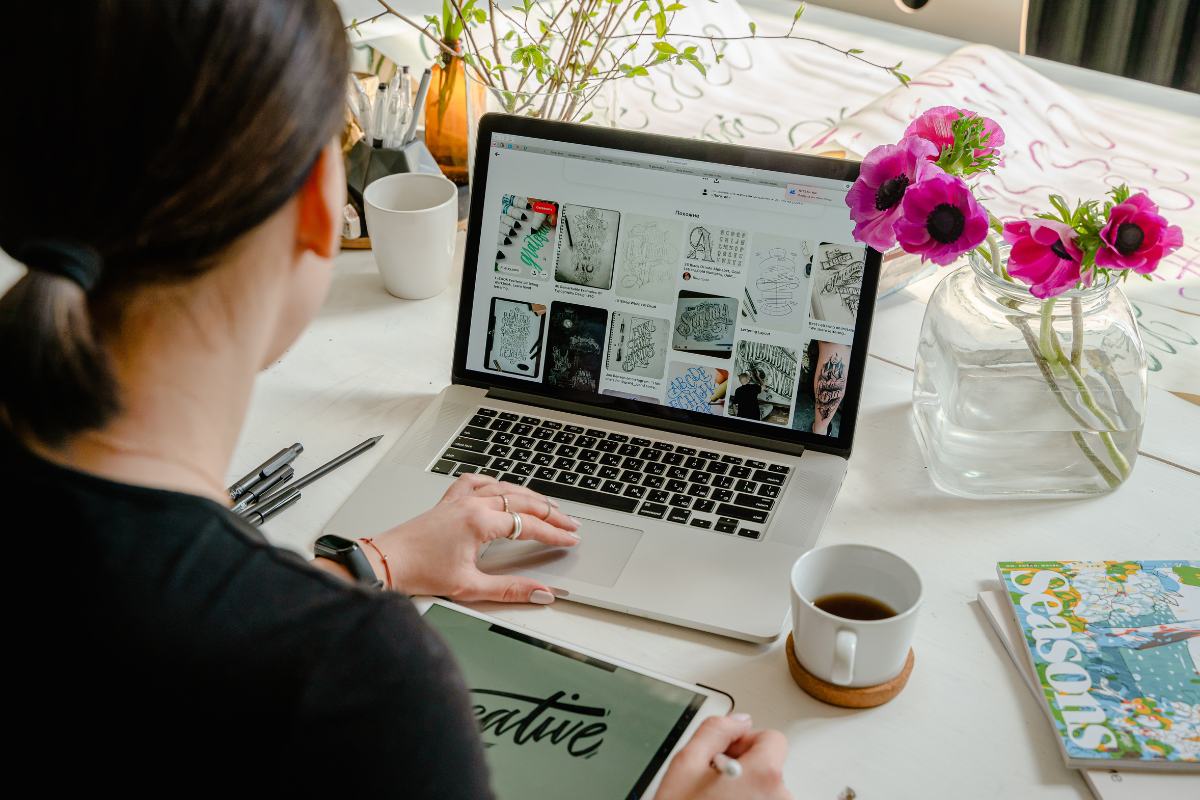As far back as I can remember, I have always been unorganized. This, combined with my chronic procrastination issues, became a recipe for disaster once I entered college. Suddenly, all my assignments and tasks piled up and became a giant web in my head that I had no idea how to untangle. The more anxious I became about my assignments, the more I procrastinated and the cycle left me exhausted by the end of the week. Leading up to my fourth year of college, I attended many workshops on productivity and downloaded countless studying apps, but nothing seemed to consistently help me. Despite my hesitancy, I decided to kick off the new year by downloading Notion, and it has changed my productivity for the better.
Notion is a completely customizable digital workspace. The workspace is free to download on any device for personal use, and users are not required to pay to access any features. For anyone who has ever watched a Notion tutorial, utilizing it effectively can seem like a big feat. Part of what makes Notion so unique is that anyone can customize it to fit their needs. There are so many different ways to accomplish this, that the experience can be overwhelming for new users. Those who are truly dedicated to the magic of Notion may spend hours curating their workspace, but here are a few tips for getting started in just a few minutes:
Pick an Aesthetic and Stick To It
One of the biggest issues I encountered when learning to use Notion, was being too focused on the aesthetic rather than on the content. I spent hours on Pinterest making mood boards and experimenting with color combinations, only to become unsatisfied with how my ideas translated on the page. Rather than spending hours scouring the internet for free images, I encourage new users to take advantage of the features Notion already has. Immediately after you log in to Notion, it will prompt you to create and name a new page. Here you will have the option to pick and change the picture at the top of the page. Notion has a gallery of images and gifs to choose from. You will also have access to a huge selection of free images on Unsplash, which can be accessed without exiting the workspace. Once you create your first page and choose an image, make the conscious choice to move on and get a feel for Notion’s other features.
Don’t Be Afraid to Use Templates (Or Just Freestyle)
After creating a new page, Notion will also give you access to many templates that were created by other users. Rather than spending time creating tables to track assignments and tasks, many templates will do the hard work for you. At this point, all you need to do is input your information and customize the template in whatever way works for you. There are templates for all sorts of tasks including class notes, tracking assignments, tracking finances, and more. However, if you are unable to find any templates that suit your needs, it is possible to freestyle all of your pages depending on your goals. There are many YouTube tutorials on how to create pages and utilize Notion’s taskbar to personalize the experience.
Watch a Tutorial
While Notion can be an effective productivity tool, there is a learning curve when it comes to understanding how to use and personalize your workspace. Before getting started, I watched a few YouTube and TikTok tutorials by people who have been using the platform for years. This is how I learned to use the taskbar, embed images, and organize my tasks in a way that makes doing schoolwork more appealing. Even with these tutorials, some aspects of Notion can only be fully understood by using it, so a few short tutorials should provide enough information to get started.
Notion is a fantastic platform that has allowed me to become more organized, and I would recommend it to anyone who has trouble keeping up with tasks and completing them consistently.