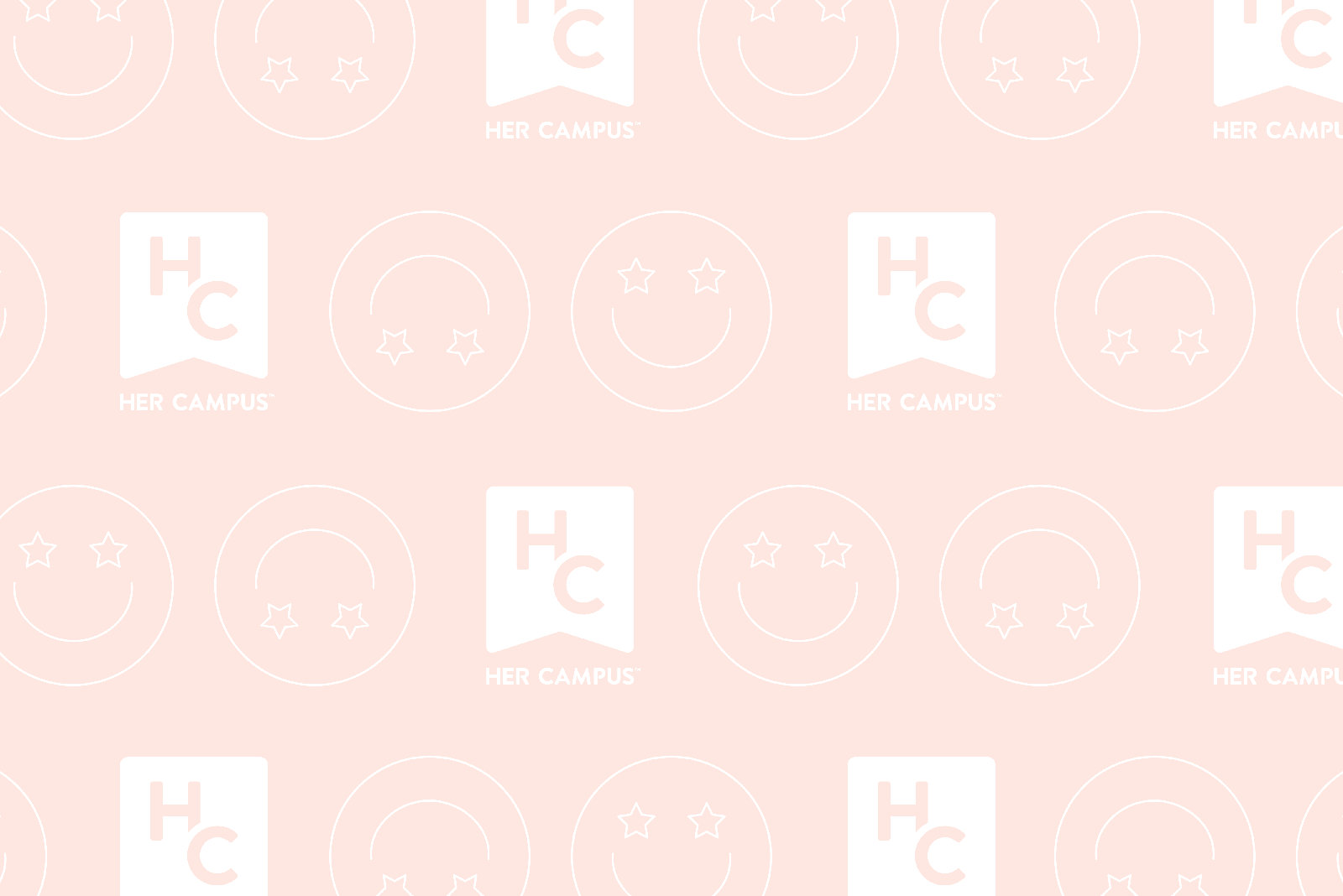We’re almost halfway through the semester. Right now, you’re probably knee-deep in math homework and required readings, thinking of how it was just yesterday you were relaxing at the beach and only worrying whether or not the tide was going to reach your chair.
This week, I’m going to give you all a Savvy Update to help out with the continuing organization and personalization of your technological lifestyle. It’s always a great idea to organize all of your files in a manner where you can find things easily in the future. I can’t tell you how many times I have wanted to reference things in the past only to be stuck looking through countless files named “Untitled”.
Staci B, one of my friends from high school, showed me how to customize my icons a few weeks ago, and I’ve been having so much fun with it! Anything that adds personalization to a once drab and boring setting always catches my attention and affection!
I started off by customizing my School folder on my desktop to a University of Florida logo – I liked this one because it didn’t have a white background that would cover up my desktop wallpaper.
Then for the folders within my School folder, I might have gotten a little crazy … I like it though. It’s like a complete makeover from my usual boring blue folders! You can’t tell me that the symbol from my high school and Albert the Gator don’t perfectly organize their respective folders!
If I didn’t already go crazy, I might have for the folders within my University of Florida files, but if I can defend myself – I love how UF had multiple logos to choose from. I thought it was fun to use different ones to represent my years spent at UF!
To customize your own icons, highlight the folder as I did above, and either use the shortcut Command + I or go to your toolbar under File and click on “Get Info.”
The window at the left will pop up. To change your icon, find a picture you like online and copy (Command + C) the photo. Then, in the upper left hand corner of your Info Window, click on the current folder icon and Paste (Command + C).
The possibilities are endless. Thanks for the great idea, Staci B! Here’s to hoping you all find your own kind of paradise, whether you’re floating in the water somewhere or being productive at Library West!